Description
Step 1: Plate Colour. Click Select Plate Colour on the designer to change the colour of the background plate.
Step 2: Add Design. Click Select Design on the designer to add design options such as a border.
Step 3: Edit Fields. Change the fields on the right to update the product designer. Click on the fields in the product designer to delete any you do not need.
Additional Text: Click on Additional Text on the designer and type in the text. Click on your new text box and press the left transform button to resize the text. Drag the text box to position it in place.

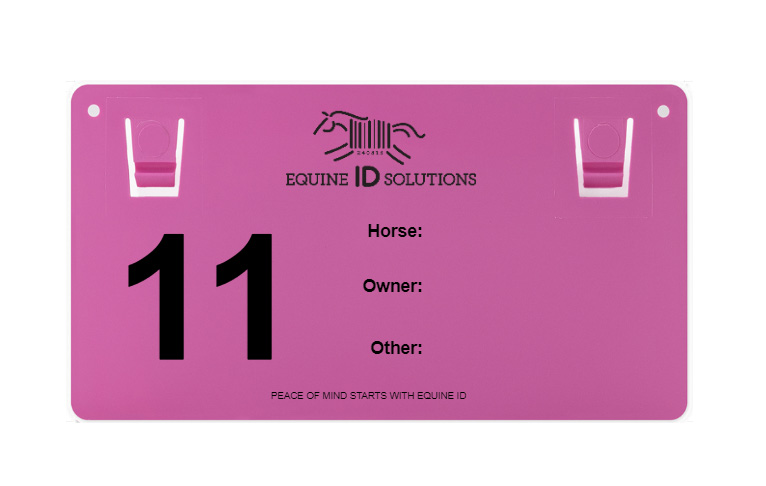
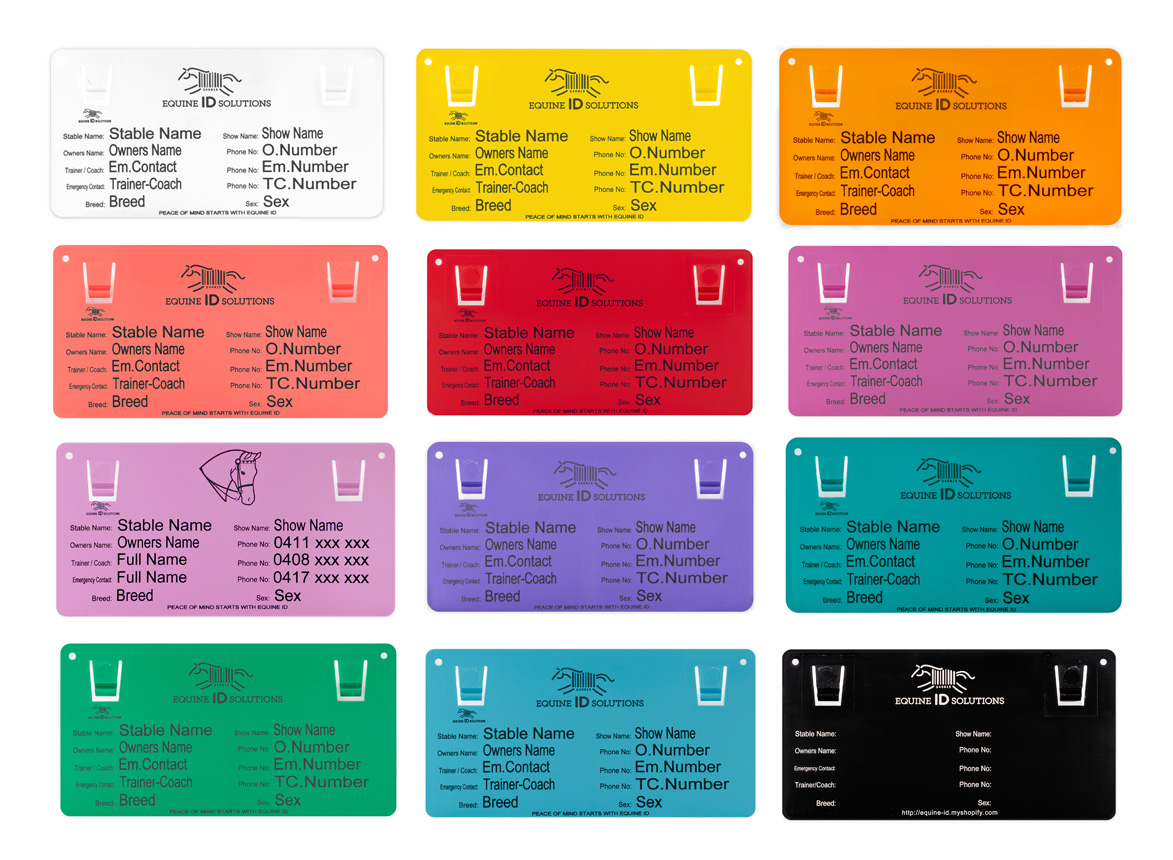


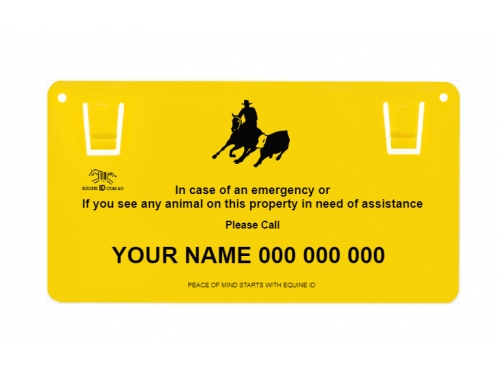
Reviews
There are no reviews yet.